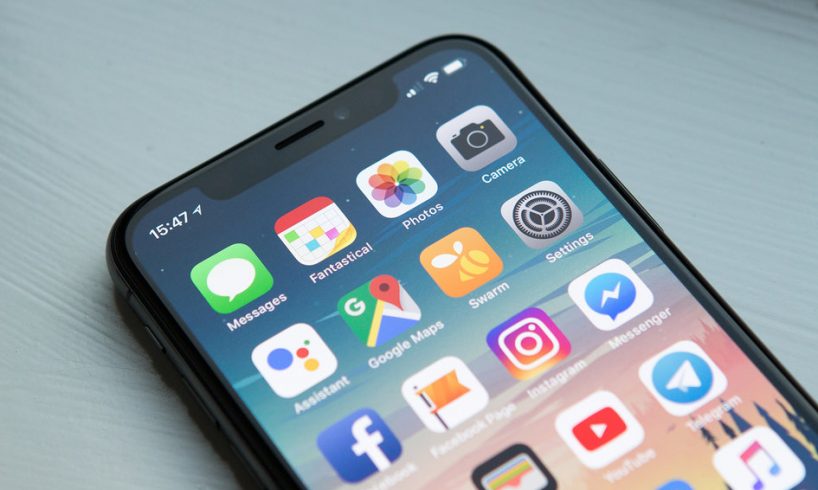
Like, other Android Phone iPhone users can also lock the apps or hide the apps. The blog covers different methods to hide apps on the iPhone. Whether the apps in-app purchase, smart suggestions, App Library, you can find ways how to hide apps from iPhone.
7 Smart Tricks To Hide Apps From iPhone
Our iPhone has different types of apps. Some apps we don’t want to show everyone. Here we are sharing tricks and tips to hide apps from iPhone. Try an app folder to hide apps at specific locations. You can find this app by typing the name on the search bar of your phone.
Some apps are preinstalled on our iPhones that we don’t use frequently. It’s better to hide them from the home screen. You are just hiding the app and not deleting the app. The app will still be in the App Library.
Hide iPhone Apps from Setting
To hide the apps from the home screen you can use Settings, go to Siri & Search, Go Down to the App Section and choose the app to disappear. Tap on the toggle to turn off visibility on the home screen.
Hide iPhone Apps from Smart Suggestions
Siri is designed with artificial intelligence. Smart Suggestion works on Siri’s accessibility. Smart suggestions analyze the previously used patterns to give you suggestions about the frequently used apps, create shortcuts for folders, and apps, or the app you don’t use regularly. You can get the suggestion about the separate widget section. To hide the apps by Smart Suggestions accessibility follow the instruction below:
- Go to the Suggestion widget Cluster of app icons.
- Tap for long to hide an app from the home screen suggestions.
- When you tap for long, the pop-up menu will encounter an option- Don’t Suggest____.
- Once you select this option the app will be out of the clutter of the suggestion list. The app will no longer be visible to you.
Hide iPhone Apps from App Library
All iPhones have an App Library. If you don’t know how to hide apps from iPhone then the App Library gives you accessibility. It will disappear the apps from the homescreen.
Tap and hold the app icon you want to disappear from the home screen.
Select the Remove App option from the pop-up menu. Remove App/ Share App/ Edit Home screen.
Another popup will appear on the screen with options- Delete App, Move to App Library/ Cancel.
Select the second option> Move to App library. You can access it again whenever you wish.
App Library displays all the installed apps. Some phones don’t permit hiding the apps from the app library; they directly wanna delete the apps from the phone.
Hide iPhone Apps to a new folder
Create an app folder or use a folder that you don’t use frequently. Tap on the App icon, hold it for long till then the action menu appears.Share App/ Edit Home Screen/ Channels or DMs/Snooze.
Select Edit Home Screen option.
Drag this app to the folder.
Apart from the App folder you can create multiple pages and arrange this app to other pages.
Hide iPhone Apps from iPhone search
If the apps are hidden from the home screen or not visible then you can search them in the search bar anyone could do this and access the app activity.
Hide iPhone Apps from App Store Purchase History
If the Family Sharing option is turned on, on your phone then any member of the group can explore the apps and functionality. To maintain the privacy of the apps you’ve accessed from the app store you can hide them in App History. Follow the below instructions:
- Go to the App store.
- Select the profile icon.
- Go to Purchased.
- Select the app from the list to hide them from App purchases.
- Perform Swipe Left Action, choose ‘Hide’.
- Done on the top right.
What to do with pre-installed apps on iPhone
Apple users can disappear the home screen apps that were installed already from the time they’ve purchased the iPhone.
- Look at the app on the homescreen, select the app you don’t want anymore.
- Hold it to access the Action Menu. Snooze/ Channel or DMs/ Edit Home Screen/ Share App/ Delete App.
- The ‘Delete App’ option is only visible if it is permitted in case, the collection is not permitted to delete then you can’t delete and the option will also not be visible there.
For the Collection App and Stock Apps, either you can delete permanently or not. In case you’ve deleted any app of the collection and you feel the need in the future visit the App Store and install them again.
The iPhone has basic accessibility apps like camera, phone, calculator, music apps so you can’t delete them and the action menu will not show the delete app option.
All these methods can be performed on all iPhone versions.
How to hide photos in iPhone
You can also hide the photos on your iPhone.
- Go to the Photos App of your iPhone.
- Select the photos you want to hide.
- On the bottom side, an action menu will appear. Select Share icon.
- Another menu will pop up, select hide from the option. The same you can do to hide the video.
- Tap to do the action of hiding the Photo.
- It will hide the photos and create the album separately.
When you want to see these photos whenever you wish to. Open Photos App, look on the bottom side. Access Album option here you can see utilities > hidden > find all the hidden
Photos.
An alternative way to hide iPhone photos
You can hide these photos using Notes App.
- Select the photos you want to hide.
- On the bottom side, an action menu will appear. Select Share icon.
- Another menu will pop up, select Notes App.
- Save the action.
Here the post wraps up with all the hide action tricks. Now, no third person can access yur iPhone apps and photos. Hope you find this post insightful!
I am a person who is positive about every aspect of life.I have always been an achiever be it academics or professional life. I believe in success through hard work & dedication.





