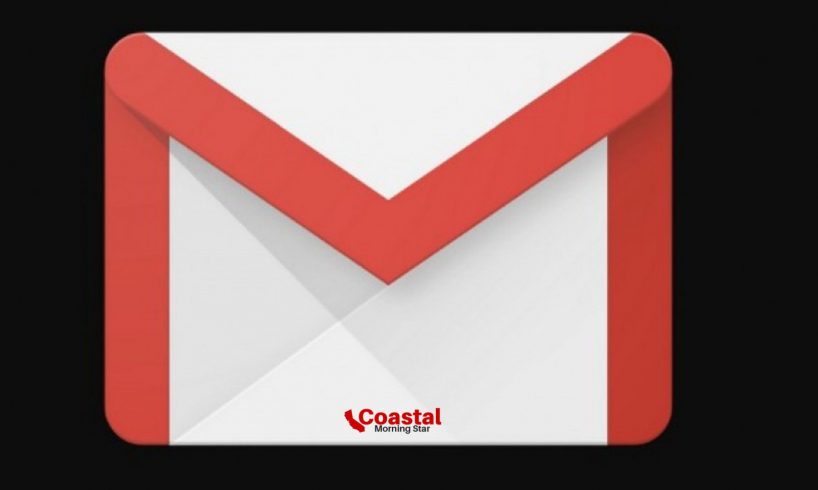
Google mail is widely used across the globe for multiple accessibilities. It is one of the reliable and standard tools to manage various utilities of web communications in an organized manner. The company has adopted many innovative functions to integrate it with tools and make it interesting and user-friendly.
All smartphone and windows OS users access this tool to manage their email communication and sharing activities. With every Android OS version update, Google also launches interesting features to give a smooth experience to its users.
The layout has changed, wallpaper-based color the,e also been improvised and new widgets have been integrated with this.
Email Scheduling
It is one of the most essential and significant features to try to do. If you have to send an email or proposal to any specific contact at a specific time then scheduling your email is the best way to save you from embarrassing or unpleasant events.
Sometimes the timezone doesn’t match with yours. At that time scheduling your mail is the best way to resolve any confusing situation.
First, open the Gmail app and click on three buttons to explore other email accessibility options. check the top right corner.
- Click on Schedule Send.
- Select the time zone.
- Pick the date and time format.
- To save the mail for the scheduled time just click or tap on send, whatever the time you’ve chosen to send the mail will be delivered on time.
Confidential mail
We manage email conversations related to work or personal sharing. If you think something’s very confidential and not to dispose of with others as it contains something essential data then restrict unauthorized access to read your emails and other information.
Enable the confidential mode for different options which can be accessible by other people such as forward sharing, copying the mail information, and print accessibility. You can disable the download access for the recipient, eliminate the email body, and modify the link.
- Go to the Gmail App.
- Access Compose option, click on the top right corner.
- Go to the confidential mode option.
- You may set the email accessibility date duration and password so no third person can access this email and after the date expires or reaches its deadline will be not accessible.
Two options are available: send email using the standard format or SMS passcode format. NormalStandard formatted email will be accessible to all the Gmail contacts you’re attaching the mail to. On the other hand, sending an email with the passcode will be delivered with the passkey to open and access the information the email is containing.
Turn on Action Confirmations
Sometimes when decluttering the inbox or any other mailbox from Gmail important emails get deleted or are our attention. To manage the mess you can enable the toggle of action confirmations that will prompt up on the screen regarding the ongoing action.
- Go to Gmail Setting.
- Then access the general Setting and locate the Action Confirmations option.
- Enable the toggle so next time when you are trying to delete, archive, or compose an email it will prompt up the confirmation message.
Gmail Vacation Responder
If you’re not available at work for a few days or out for a vacation then getting work-related, query-related emails and phone spoils the fun. To not waste your time vacation responder can be helpful for you.
- From the three-dot menu go to Setting options.
- Select primary Account.
- Scroll down to the vacation responder option.
- Switch the toggle from the top right screen corner.
- From which date you are not available for the work and which date you’ll return to the work set the date here. And save the changes confirming the done option.
Email Formatting
Whenever you are composing a mail to your contacts you can highlight the important words or terms to attract the people to pay special attention. Making bold, italic words also enhances the text formation and presents you as an experienced and skilled email writer. You may write emails in any color or any style with just a simple tap and click.
Set Custom Status
We can’t be available all the time for the people or to reply to frequent emails and messages so in that case, you can generate a custom status that will be delivered to other contacts trying to contact you while you’re occupied with your routine work tasks. Maintain the quality of life and work with this descent feature.
- Open the Gmail App.
- Move your cursor to the three-dot menu or tap on that.
- Go to ‘Add a status’.
Set the message you want to send most frequently from the available options or customize a new one.
Integrate Google Tasks
Google task is an essential featured app and utility for work professionals. Integrating Google Tasks with your Gmail account will let you track records of daily tasks in a more organized manner.
- First, install the app then proceed further.
- Access the three-dot menu of Gmail and select the mail.
- Now tap on add to Task.
Swipe Command Actions
Get more productive on your work and Gmail activities. Generally, we swipe up any email to the left or right side and transfer it to the archived folder of Gmail. If you want to perform more action just by swiping to the screen then change the preferences for swipe moves as per your need. You may add snooze, read, unread, delete, or any other action from Gmail Setting.
Go to Gmail Setting > general Setting > email Swipe Actions > select the actions from the given menu to swipe left & right.
Pick the action that you want to swipe faster and just at the moment.
Try these effective and productive to-do actions and manage your Gmail more efficiently.
I am a person who is positive about every aspect of life.I have always been an achiever be it academics or professional life. I believe in success through hard work & dedication.






