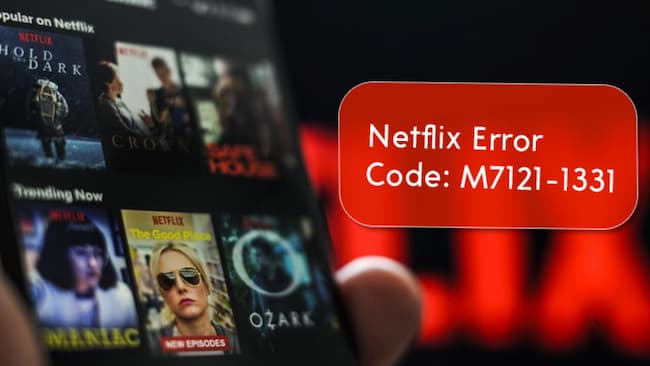
Netflix is a great entertainment platform that offers streaming accessibility to access top shows, web series, movies, and other content of different genres. Many times the error is encountered on screen and creates a disturbance in streaming the services. In this guide, we are going to discuss the Netflix Error code M7121-1331, and its solution to fix this situation.
This error code is related to browser speed functionality or the browsers that do not support the old configuration may cause such error events. High-speed browsers impact the Netflix player performance and display the error code of m7121-1331.
This code is generated to define the problem of playback speed and other functionality. If you navigate to the Netflix website on an incompatible browser or outdated version then this error code will be generated.
Reason of Netflix error code M7121-1331
- M7121-13331 is a very common code that Netflix users witnessed many times.
- Browser incompatibility may cause the event.
- Netflix Platform Server goes down.
- Internal disturbance in Netflix Server
- Unnecerrahe space consumed by cache information, cookies, search actions, browser activities, history, etc.
- If you are trying to connect with any restricted public network. The error code will be witnessed at that time.
- HTML 5 accessibility disabled on the browser side.
- Too much extension or any selected extension.
- Download and Installation configuration files are missing or corrupted.
- An outdated version of the web browser will impact Netflix playback speed.
Check Browser and HTML 5 Compatibility
You can access the NetFlix services on famous web browsers like Google Chrome, Mozilla Firefox, Internet Explorer 11, Microsoft Edge(Windows 10).
If you have Windows PC version 7, or above versions, Mac OS X, 10 or above version, Chrome OS, Linux then you can stream NetFlix.
Netflix services are accessible on Opera 47.0.2631.80.
Safari web browser also offers support for the Mac OS X, 10.
Update the web browser to the latest version and activate the support for HTML5, the error will be fixed and you can enjoy your favorite shows using the Netflix Platform.
Netflix Server Status
If the Netflix server status is down or out of service for a while then the error code may be displayed on the browser. If you don’t know the code and are facing difficulties in streaming the Netflix web services. The issue can be linked to the server. Wait for a while to resolve the issue from Netflix server-side and then you can stream the services.
Update Content Protection of Google Chrome Browser
If the Google Chrome Browser’s component is missing or not updated for a while then the error code: m7121-1331 encounters the issues to steam the services. Sometimes the error code is generated if the security setting is blocked.
Most of the time this error code gets generated if the Widevine Content Decryption Component is missing or blocked or not updated. To update this module, you can go to the address bar and type the location of this module. Navigate to this component and look for updates. Once you get it, then update this. Once the module is updated the device needs to reboot to confirm if the changes have been done or not.
Now, try to visit and access NetFlix on a web browser.
Generally, the component can be found here:
- Chrome://components > hit enter >Scroll to find the Widevine Content
Reinstallation of web browser
Netflix error code displayed on the screen if the web browser updates are pending. Delta the browser from your system and download again with the avail latest version. Close the browser and all the opened tabs then come to the desktop or where the browser is installed. Remove it completely from here. Now download the installation file again.
Another way to remove the google chrome browser from your system is that you should close all the windows. Click on Start Menu > Settings > access apps > Apps & Features > Select the browser.
If you don’t want to access any link from past searches then you can clear the things, including past search history, profile, and account information. Select Delete Your browsing data.
Confirm the uninstallation process by clicking uninstall.
Web Browser Pending Updates
It is recommended to use the latest version of the web browser. It enables a better browser experience and eliminates the cyber world complications. Pending updates encounter the issues of the M7121-1331 code. Want to know how to update to the latest version of the browser then follow the instructions:
- First Open the web browser then go to Customize Google Chrome.
- Here, you can find the Help menu > expand it to see other options.
- Go to- About Google Chrome, updates will be displayed here.
- It will take some time to access the updates then confirm the updates with the Relaunch button.
If you are accessing the Netflix services from Mozilla Firefox then follow the instructions:
Open Mozilla Firefox on your system then click the button of Open Menu.
- Access Help options, explore the menu options > hit on About Firebox > you will be redirected to the window of About Mozilla firefox where the updates wl displayed to activate. Update and download. Once done then restart your browser.
There are only a few users that access the Netflix services from Opera Browser. If you are the one then open the Opera browser and access the O menu to access the update and recovery.
Open the Opera O menu that is located on the left side. > Go to Update & recovery > Once the updates are accessed > Hit on the Relaunch Now button. Once the browser is updated you can access Netflix. If you are still getting the NetFlix error code or not.
Clear Cache and Cookies
A cache stores the information to enable fast browsing and web results. If the cache and cookies are stored in a huge amount it will impact the RAM performance, Hardware, and software functionalities. Whenever you face the error code in streaming the Netflix services then clear cache & cookies. No matter which web browser you are using, cookies and cache space should be clear after some time.
If you are accessing the Google chrome Browser then access the Settings > Address Bar > you can access cache and cookies through the address bar.
- Chrome://settings > Hit on Enter > access Advanced menu > clear Browsing Data.
A popup window will appear on the screen with different options: go to cookies, check the necessary options of cookies,auto-fill information, browsing history > select the time range – All time.
Hit on Clear data to delete temp files and web browsing history and activity.
Visit chrome browser again and access the NetFlix services to check if the payback speed error code is still appearing or not.
If you access Netflix from Mozilla Firefox the cache will be deleted from the Library sections. Follow the instructions from here:
- Open the Mozilla Firefox.
- Go to the Library option.
- Go to History.
- Access Clear Recent history Button.
- Select clear everything or clear all data located near the drop-down menu -‘time range to clear.
- You can clear the following thing by selecting the options to clear from the web browser library that are:
- Browsing and Download History
- Cookies
- Cache
- Active Logins
- Form and Search History
- Confirm with the Clear now button.
Things will be cleared from the web browser.
Access the browser again.
To clear the Cache from the Mac Safari web browser and eliminate the playback speed error and resume the Netflix service you can follow these instructions:
- Access Safari web browser on Mac PC.
- Clear History Option.
- Set the ideal time range.
- Confirm clear history.
- Get out of the Safari web browser or hit the keyboard button Command + Q.
- Visit Safari Browser and navigate to the Netflix web browser.
Hopefully, the error code M7121-1331-4027 will be eliminated.
Deactivate Extensions
We activate different types of extensions for comfort and to improve the browser experience. Some extensions can impact the playback and performance of the Netflix services on web browsers. If you are experiencing the disturbance in accessing the Netflix services and getting the code M7121-1331 you should deactivate a few extensions. You can check the status of the extension that is available on your web browser:
- Access the Web browser address bar or you can type chrome://extensions.
- A list will be displayed on the screen of all the viable extensions,
- Tap on the toggle of the extension that you want to deactivate.
- Back on the Netflix site to access services/ movies/ web shows.
All the fixes, tricks, solutions given here will eliminate the Netflix error code: m7121-1331.
I am a person who is positive about every aspect of life.I have always been an achiever be it academics or professional life. I believe in success through hard work & dedication.






